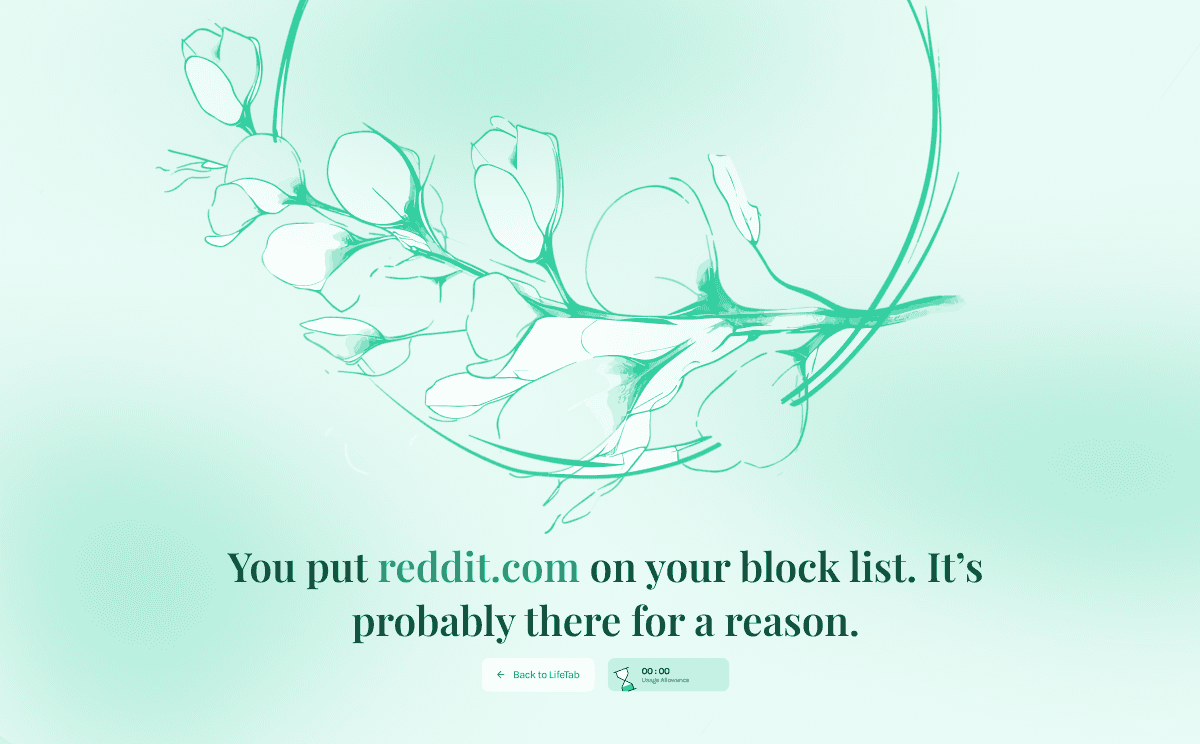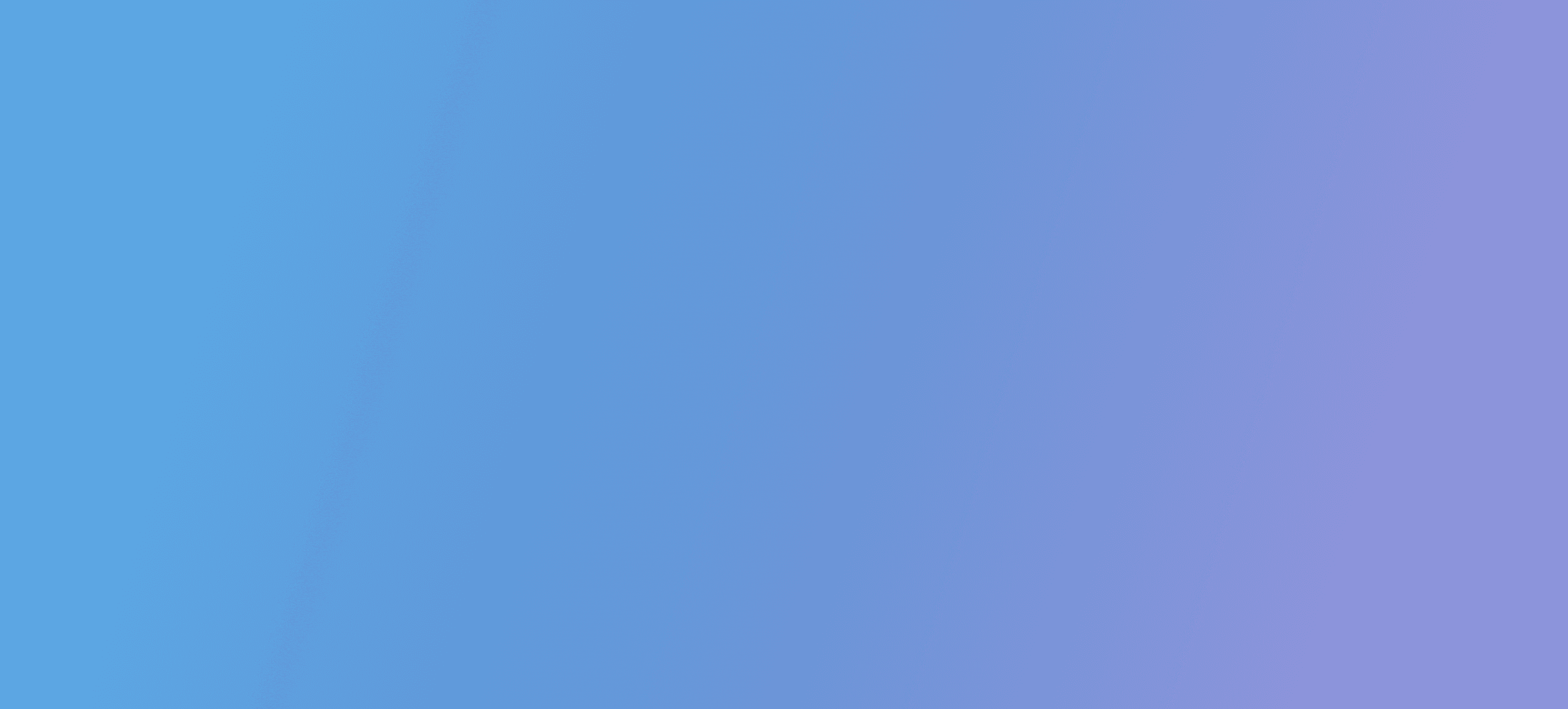Site Blocker: Comprehensive User Guide
Apr 8, 2022
Discover how LifeTab’s Site Blocker empowers you to create a digital sanctuary by limiting access to distracting sites, helping you focus on what matters most.
LifeTab's Site Blocker is a designed to help you reduce the amount of time you spend on distracting sites and spend more time doing what’s important to you. This guide will walk you through its key features and how to use them effectively.
Quick Start Guide
Access the Site Blocker settings in LifeTab
Add websites to your block list
Choose between Hard Block and Soft Block for each site
Set your usage allowance and schedule
Activate the Site Blocker
Types of Site Blocking
LifeTab offers two distinct methods to manage access to potentially distracting websites:
Hard Block: This option completely prevents access to specified sites during your set blocking schedule. You can still access these sites if you've allocated yourself some usage allowance.
Soft Block: This option adds a 10-second delay before you can access a site, even outside your blocking schedule. During this delay, you're encouraged to take a moment to breathe before deciding if you want to proceed to the site.
Choosing Between Hard and Soft Block
Use Hard Block for sites that significantly impact your productivity. These are the sites you want to avoid during your focused work periods.
Use Soft Block for sites that you occasionally need to access but want to be mindful about. The brief pause helps you make a conscious decision about whether you need to visit the site at that moment.
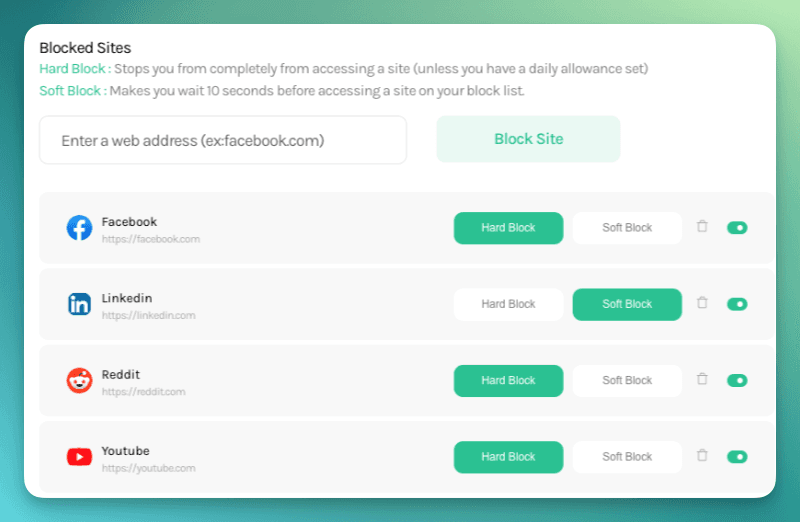
Usage Allowance
The usage allowance feature allows you to set a daily limit for accessing hard-blocked sites:
Set a total duration for your daily allowance (e.g., 30 minutes)
Choose the time windows when the blocking will be active (e.g., 9am-12pm, 1pm-5pm, Monday to Friday)
You can use your allowance to access hard-blocked sites during these windows
Time spent on soft-blocked sites does not count towards your usage allowance
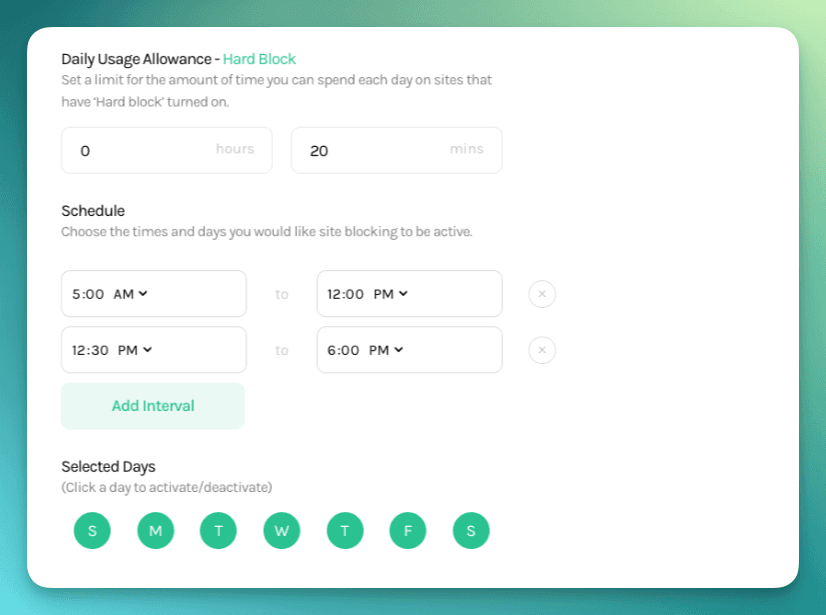
Adding Sites to Your Block List
Navigate to the Site Blocker settings in LifeTab
In the "Enter a web address" field, type the URL of the site you want to block (e.g., youtube.com)
Click "Block Site" or press Enter
The site will be added to your list with Soft Block as the default setting
To change a site to Hard Block, click on the Hard Block button next to the site's name
Customising Your Site Blocker
You can activate or deactivate the entire Site Blocker feature using the main toggle switch in the settings
Each individual site in your block list has its own on/off toggle, allowing you to temporarily disable blocking for specific sites without affecting others
Adjust your schedule and usage allowance as your needs change
Tips for Effective Use
Start by blocking a small number of sites and gradually expand your list as needed
Be thorough in identifying sites that frequently distract you
Use Soft Block for sites you need to access occasionally but want to use more mindfully
Regularly review and adjust your settings to ensure they align with your current needs and goals
Consider using the Site Blocker in conjunction with other productivity techniques, such as the Pomodoro Technique
Frequently Asked Questions
Q: Can I access blocked sites in case of an emergency?
A: Yes, you can always deactivate the Site Blocker or use your usage allowance for Hard Blocked sites.
Q: Will the Site Blocker work across all my devices?
A: LifeTab is only available on desktop browsers. The Site Blocker functions on any device where you have the LifeTab browser extension installed and active.
Q: Can I set different schedules for different days?
A: Yes, you can customise your blocking schedule to fit your unique weekly routine.
**Q: What if I need to access a blocked site for work?**A: You can temporarily disable blocking for specific sites or use your usage allowance if it's a Hard Blocked site.