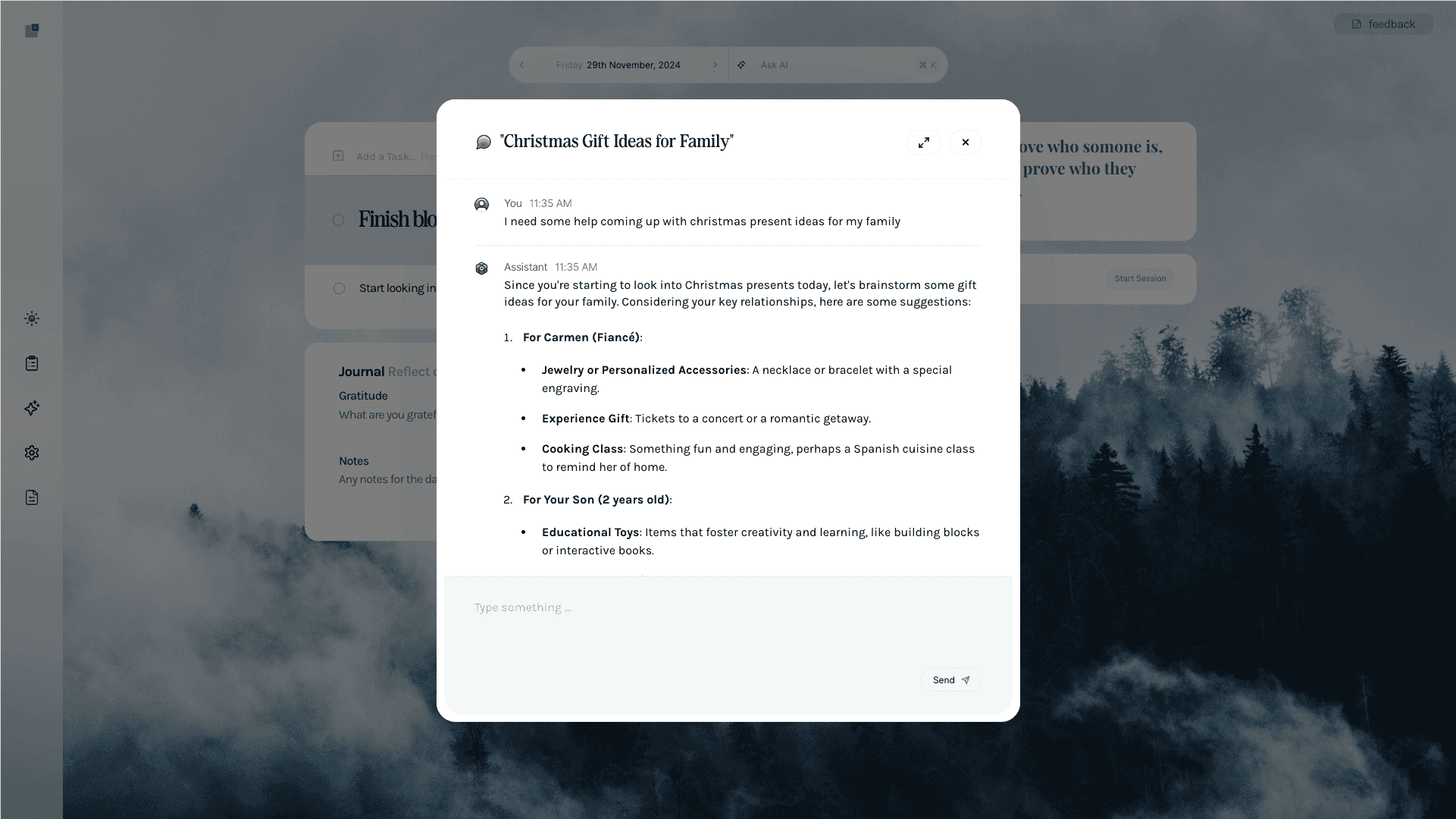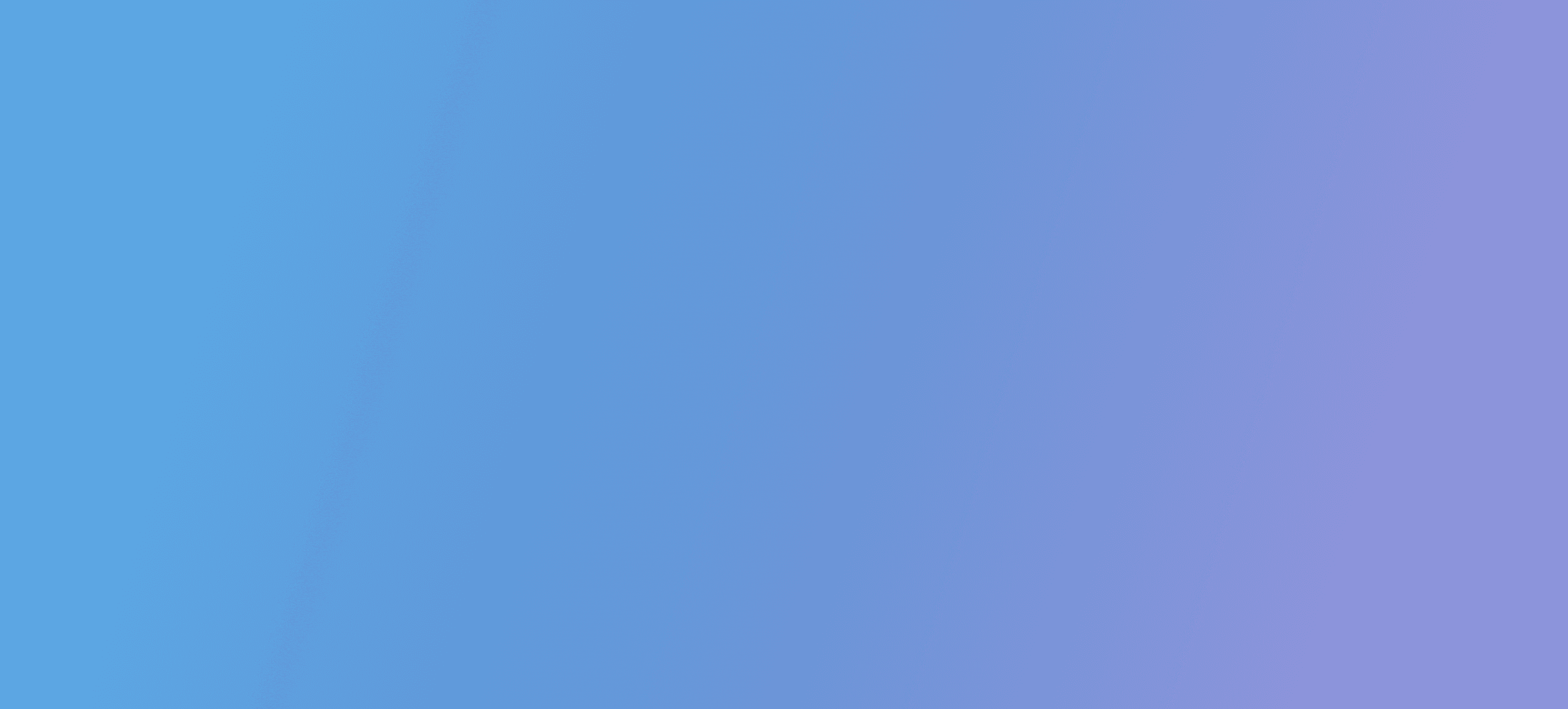Personalising your AI Assistant: What to Include in Your 'About You' Section
Nov 26, 2024
Tailor your AI Assistant to better suit your needs by adding personal instructions, enabling smarter, more relevant responses.
LifeTab’s AI works best when it understands you. By adding some personal instructions in the AI Settings dropdown, you can tailor its responses to better align with your unique needs. Think of it as giving the AI a snapshot of who you are and what you’re working on, so it can respond with personalised, relevant advice.
Why Share Background Info?
Customising your AI Assistant helps it:
Provide more relevant suggestions.
Understand your priorities and habits.
Save time by avoiding unnecessary explanations.
How to Get Started
Here’s a simple template you can use to add personal instructions:
Template for Personal Instructions:
About Me: My name is [Name]. I’m a [profession] from [City, Country], passionate about [interests].
Current Projects: I’m currently working on [projects or goals].
Key Relationships: I have close relationships with [important people].
My Goals: My goals include [personal or professional aspirations].
Challenges I’m Working On: I’m improving [skill or habit] and manage [specific challenge] with [strategy].
You can keep it as brief or detailed as you like—this is your space to share whatever helps the AI assist you effectively.
Example
Here’s how a filled-out set of instructions might look:
My name is Sam Barton, a 31-year-old Product Manager from Sydney, Australia. Currently, I’m working on LifeTab, a browser extension to help people focus and reduce distractions. I built it to help me manage my ADHD and live a better life. My goals include growing LifeTab to 5,000 users, keeping fit and healthy, and being a good father. I love philosophy, complexity science, and writing.
Adding Your Instructions
To add your instructions:
Go to Settings and click on the AI Assistant dropdown.
Enter your information in the text box section.
Click 'Save Settings'.
Your LifeTab AI Assistant is now equipped with the context it needs to help you live and work more intentionally.